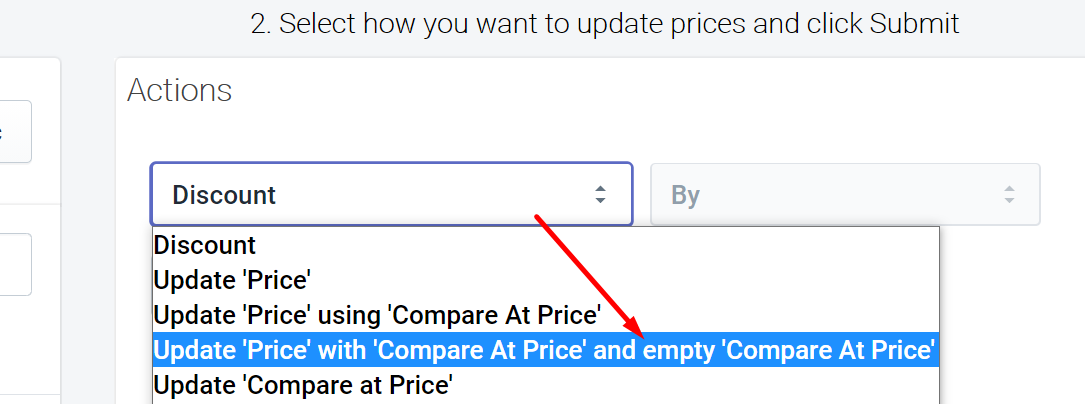Quick Guide for Black Friday Sales
How to use our app to run BFCM sales campaigns.
Aperitive
Last Update 4 года назад
It is very important you are comfortable using our app and have carried out tests to verify your method to discount prices. Practice using dummy products and be 100% certain of your method to apply discounts and to remove discounts.
See our Troubleshooting guide if you are experiencing any issues.
1. Sync your products
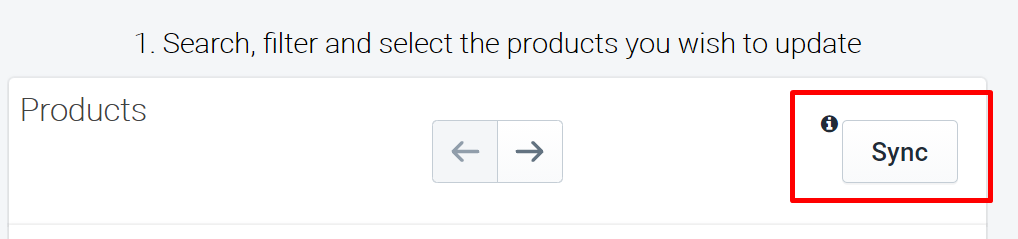
Syncing ensures the latest collection and product data is synced into our app.
2. Search or filter to find the products you want to discount
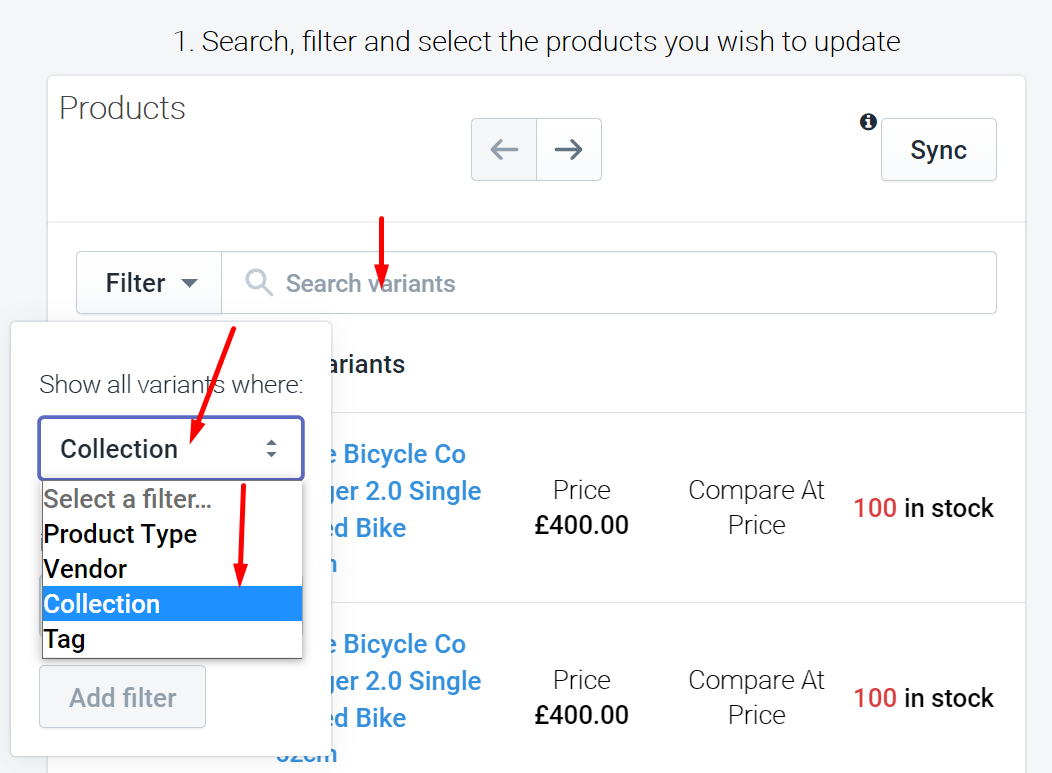
We recommend placing the products you will be discounting into a collection and filtering by this collection using our app. This leaves no chance of accidentally skipping any products.
3. Select all the products you wish to update
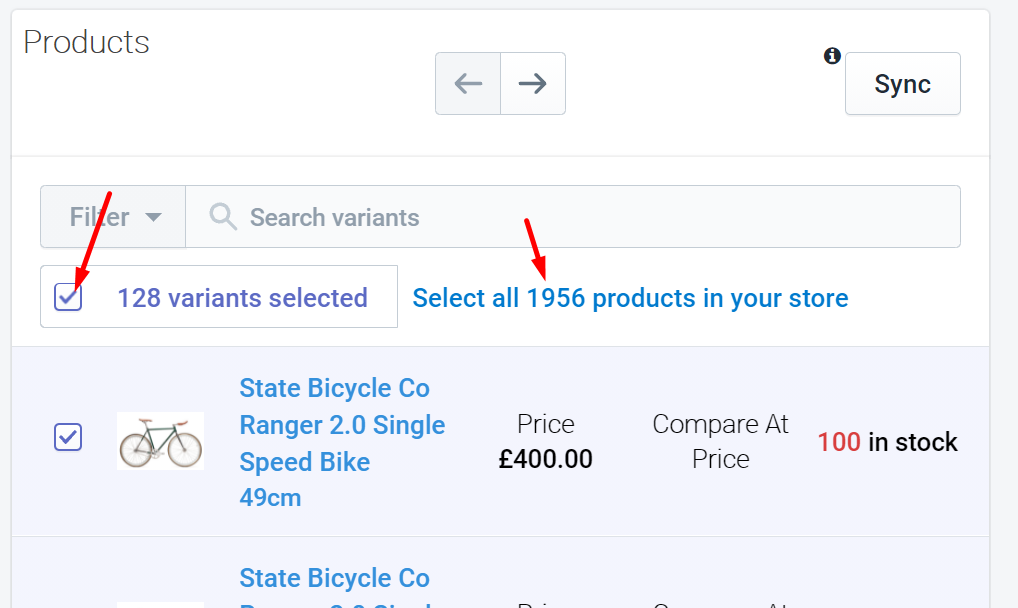
By default, selecting all will select all on the page. Depending on how many products you have that meet the search and filtering criteria, not all will be visible on the first page.
Click the blue text to the right of the selection area where it says 'Select all (X amount) of products' from your store. Now all products are selected in the result.
Be careful you don't select your entire store unintentionally! Triple check your filters!
4. Discount
Select the 'Discount' option from the dropdown on the right of the screen. Set the value in Percent e.g 20% or a fixed amount of $20 that you want to discount your prices by. Click 'Submit'.
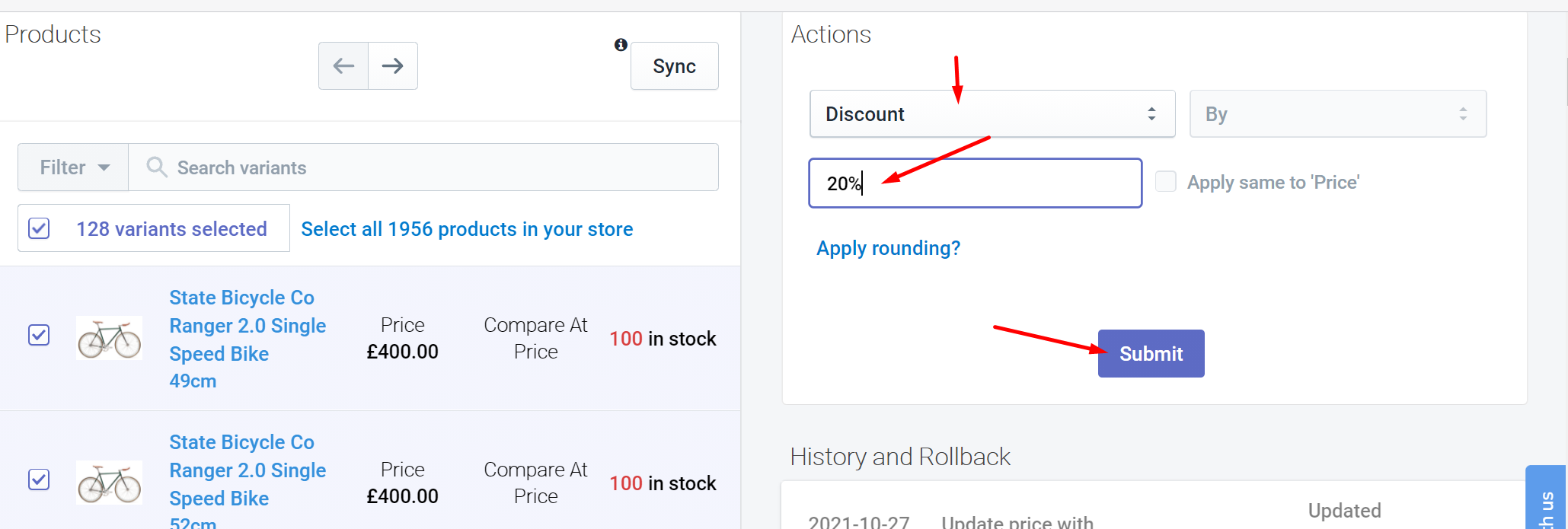
The progress bar will start whilst your prices are updating.
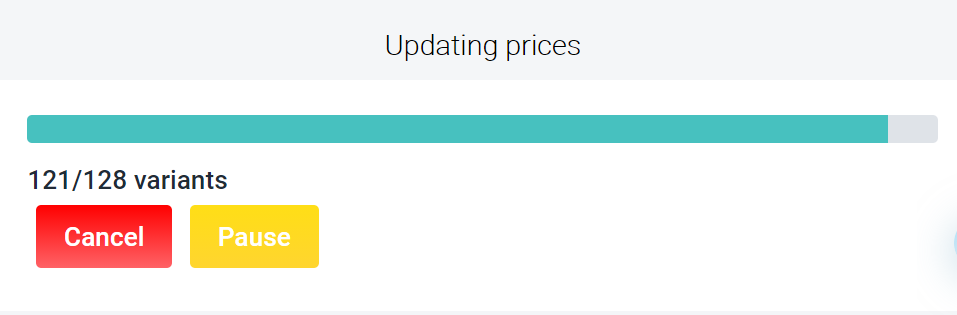
Your products have been updated and now show a 'Compare at Price' and 'Price'.
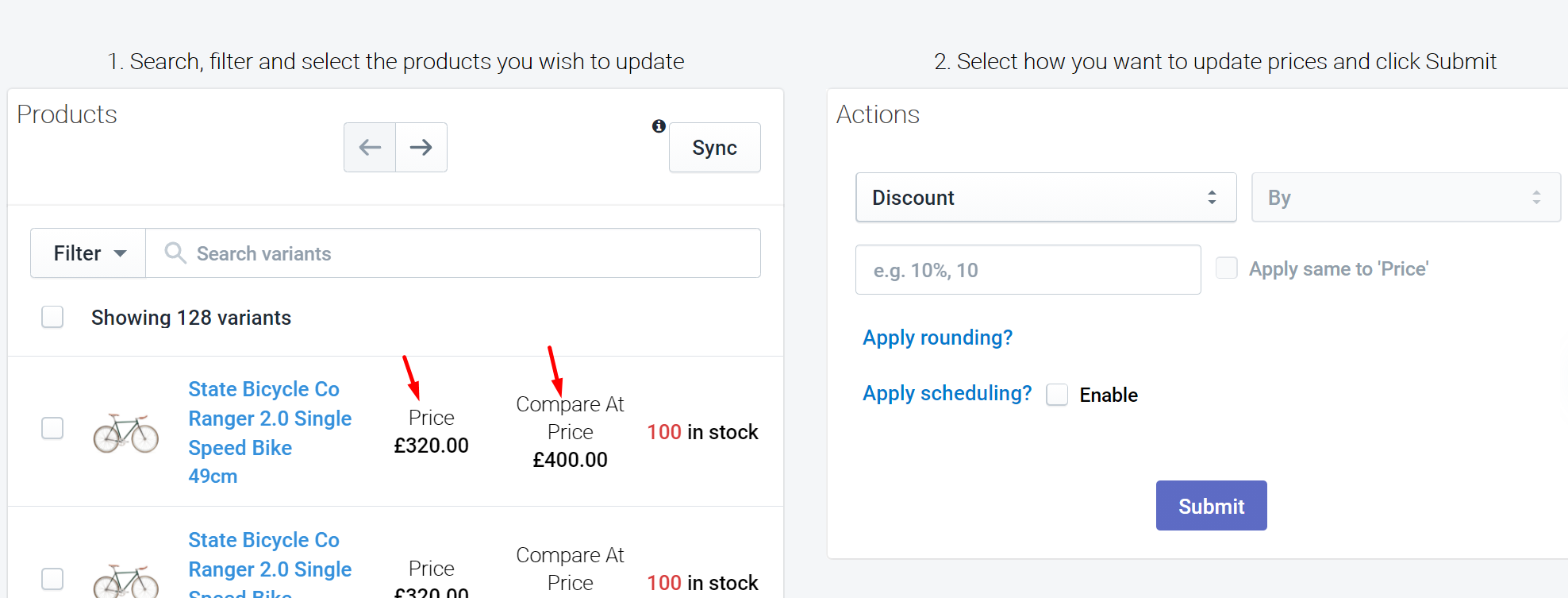
5. Removing your Sale prices
The easy way would be to upgrade to our pro plan to use the 'Roll back' functionality. It's as simple as clicking the button to remove the sale price. Once upgraded you can find the rollback options under the History tab
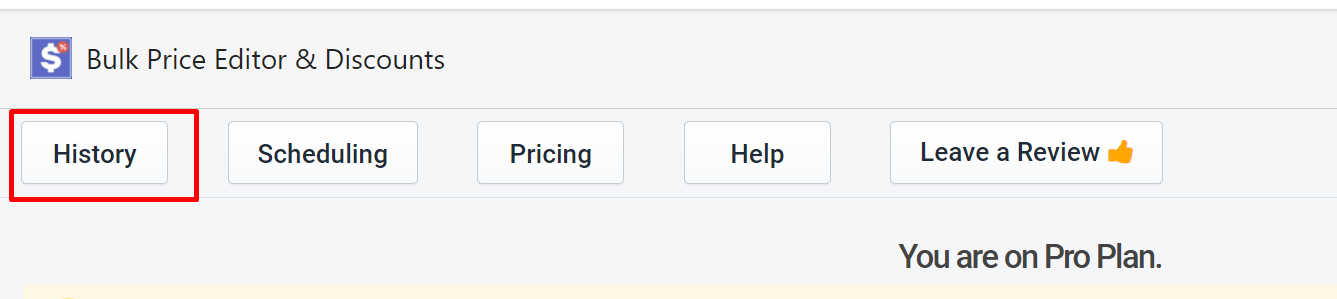
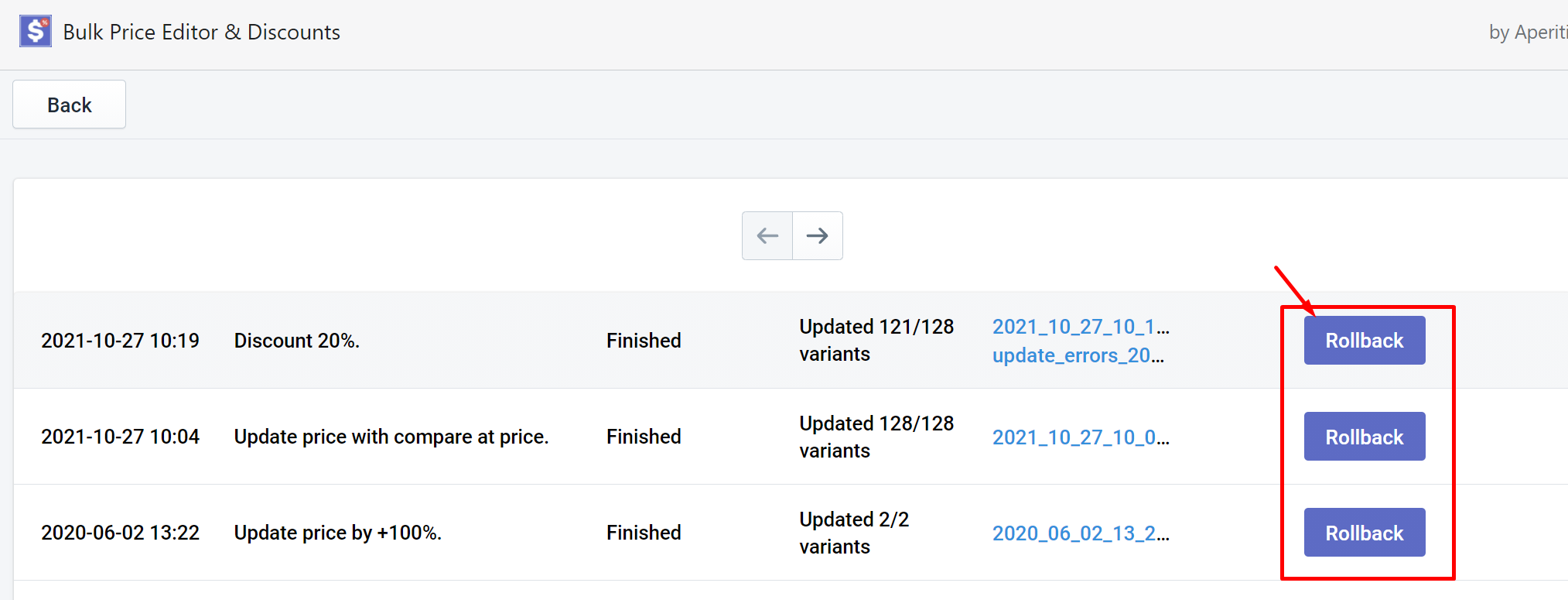
Another option is to use the Update 'Price' with 'Compare At Price' and empty 'Compare At Price option. You will need to select the same products again using search or filtering.